|
|
 the
deliberator - display options the
deliberator - display options |
| |
| The Deliberator's control panel can be set to "Display".
In the Debate Mode, the panel is filled by a full-screen showing the speaker's list. |
| |
| This screen can be projected on a wall or on
multiple LCD monitors to enable all participants to view speaking
order. |
| |
| The software can also be run in "Remote" mode on additional computers and
controls for "Next", "Start" and "Stop" are still available to the operator on the remote machine. |
|
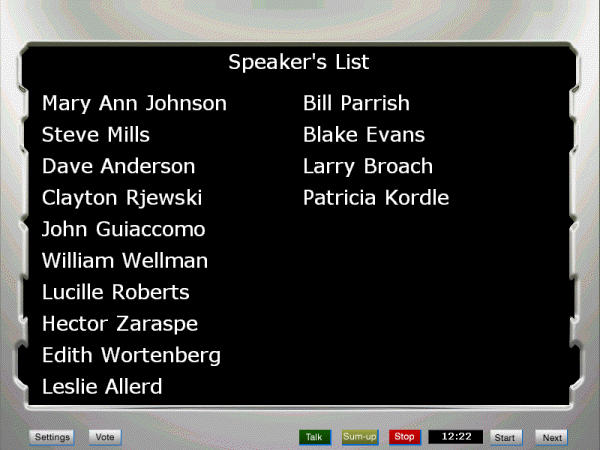 |
| In the vote mode, controls for "Vote," "Tally," "Clear," and
"Save" are available. |
| |
| When the operator clicks "Save", a dialogue box opens and he or she can input the name of the vote. The software will save the vote name, together with a time/date stamp as well as the individual votes to a text file. This file can serve as a permanent record of votes or be imported into other software applications. |
|
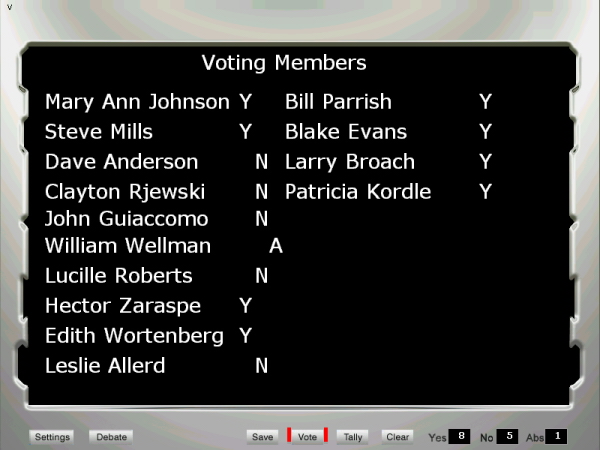 |
| By using DSan's PowerPoint© Add-In DataConnect, voting data, debate timings, agenda items and speaker lists generated by The Deliberator can be displayed on any networked computer. |
| |
| PowerPoint allows you to maximize the sreen layout for the number of members in your legislature. You can also customize screens to be horizontal or vertical and design them to contain your council's logo, colors and fonts. |
| |
| These PowerPoint-designed screens can be exported and converted to a video format and then integrated with a TV broadcast feed of your legislative meetings. |
| |
| DSan provides pre-formatted PowerPoint screens for different-size legislatures that can be launched immediately with simple adjustment of the connection to the Deliberator computer. It also provides design services for custom layouts. |
|
Click images to see animation
Vote Screens
|
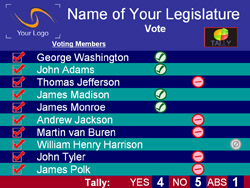 |
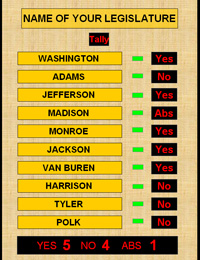 |
Request-to-Speak |
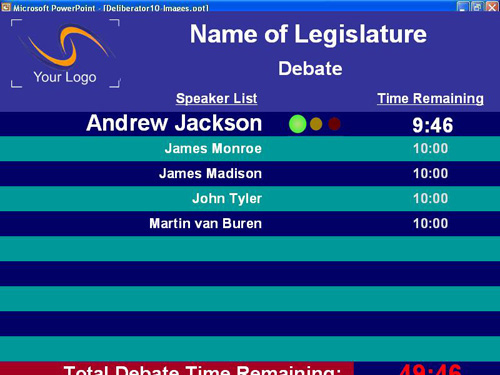 |
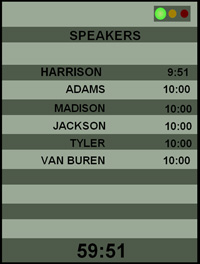 |
|
|
 |